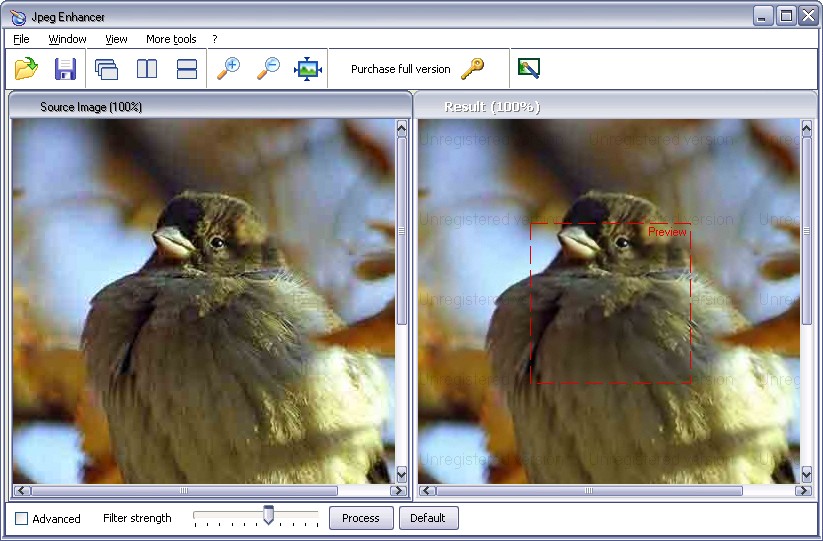Source image window:
This is the window where the original version of the image before JPEG Enhancer processes it, is displayed.

Resulting image window:
This is the window where the resulting version of the image, after JPEG Enhancer removes the blotchy look and other damages, is displayed.

Adjusting toolbar:
You can set the filter strength, using the pointer on the toolbar. Clicking the Default tab will incorporate the default settings of the application on to the image.
Alternatively, you might set the filter strength and click the Process button.
When dragging a slider control, a preview window appears to show an image fragment processed with the current filter strength.
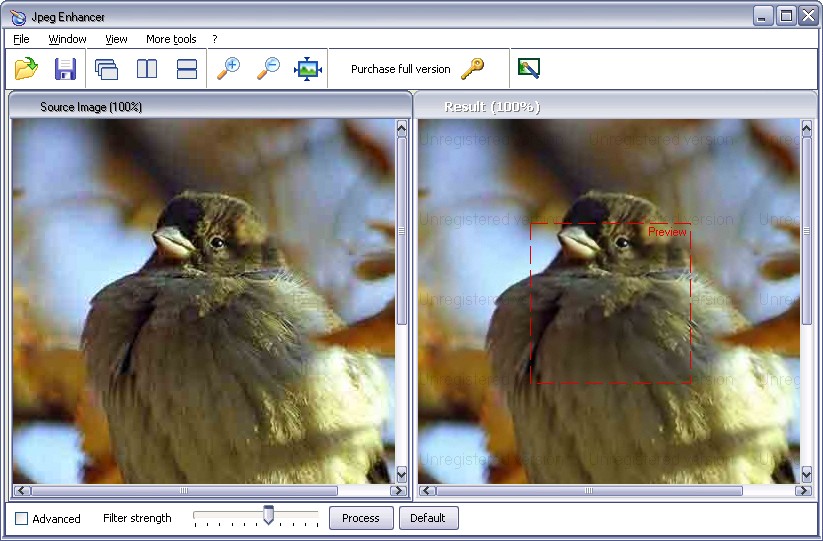
Click on the Advanced checkbox. You will see the following toolbar displayed.

During the JPEG compression, an image loses its quality. This tool uses its intellectual science-intensive technology to recover your images.
Blotchy look removal - You can choose the extent to which you would like to remove the blotchy look.
Artifacts removal - You can move the pointer towards the right or left to adjust your image clarity by removing the jpeg artifacts.
Contrast increase - You can adjust the contrast settings of your image.
Crispness - You can control the crispness of the result image.
After specifying the changes, click the Process button to incorporate them. Return to the original settings by clicking the Default button.
VicMan Software-All rights reserved.